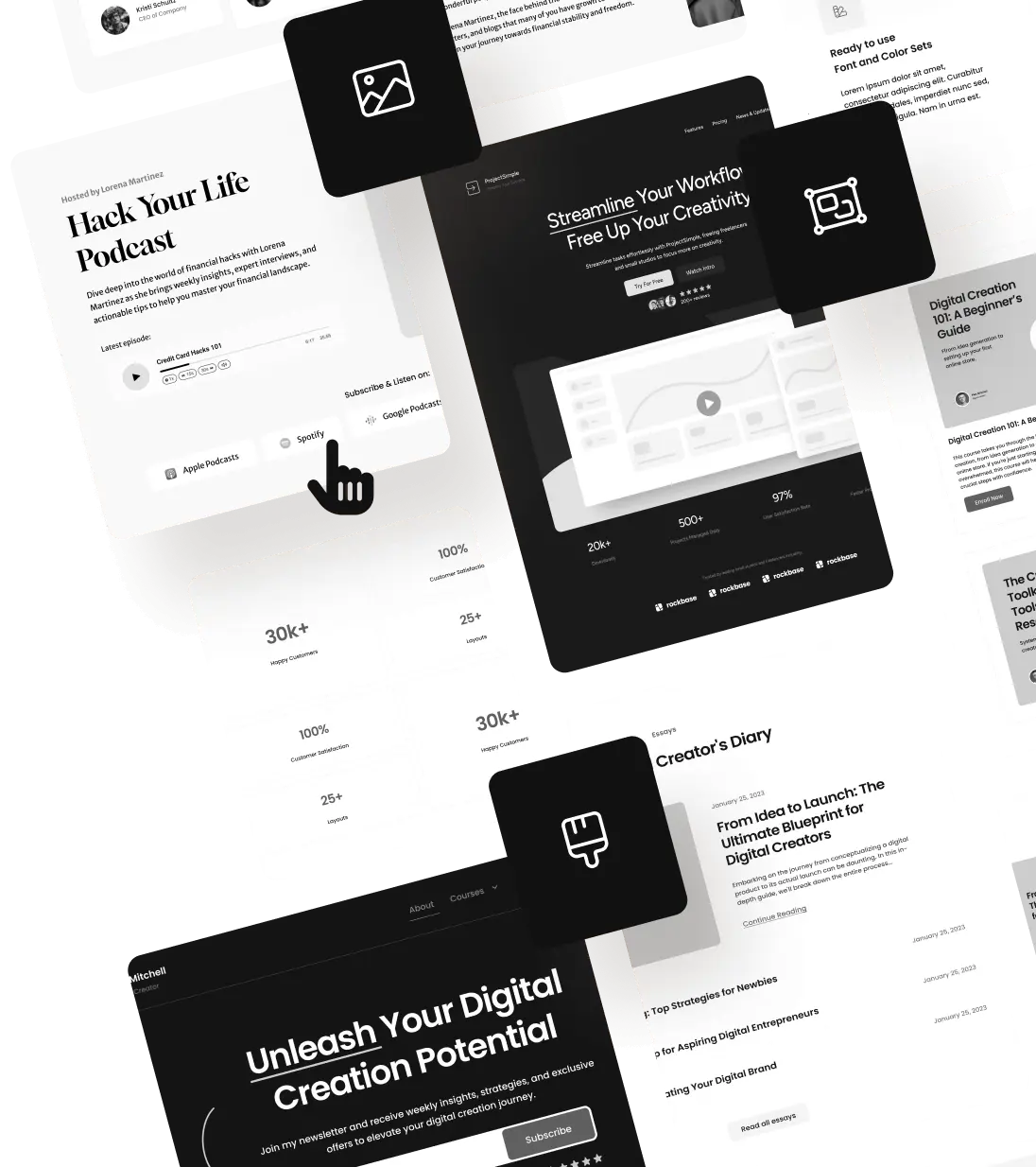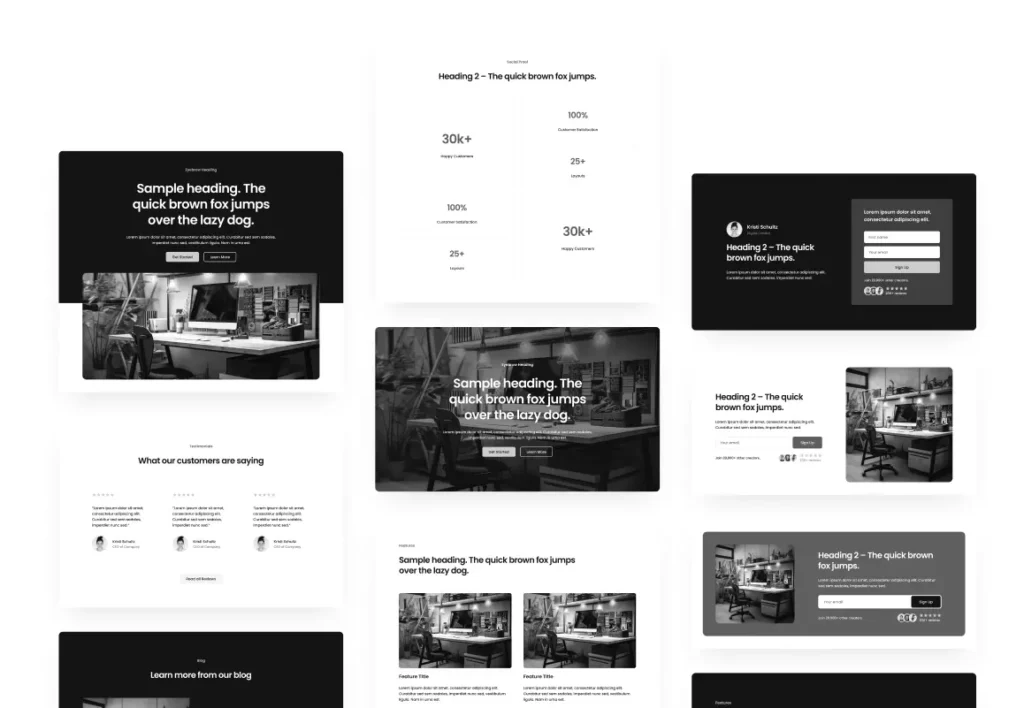We built Rockbase to save creators like you time. So let’s get you up and running in less time than it takes me to run a 5k. (Hopefully a lot less sweating too.)
Prerequisites
Let’s first confirm that your website is ready for Rockbase. If your hosting provider does not meet the requirements we highly suggest…
- PHP: 7.3+
- WordPress: 6.4+
- Self Hosted WordPress site
That’s it. If you meet those requirements then you can install Rockbase!
Downloading Rockbase
You can download the latest version of Rockbase HERE (must be logged in first)
Keep it in .zip format 🤓
Installing Rockbase
You can install Rockbase 2 ways (the easy way and the hard-ish way).
Easiest: WP Admin
Login to your WordPress website and navigate to Appearance → Themes.
Add New Theme → Upload Theme → Choose File → Select rockbase.zip file → Install Now
Amazing, you did it! You are now rocking Rockbase. If you want to make it your active theme then click Activate and start building!
Hardish: Manual
You can also unzip the theme folder and manually upload to the wp-content/themes/ directory. If you are not familiar with manual installs then go with the easy way.
Using Child Themes
With a WordPress block theme it is important to leverage a child theme. This way none of your customizations will get overwritten when Rockbase updates. We plan on releasing regular improvements to the theme so a child theme is highly recommended.
You can download the latest version of the Rockbase Sample Child Theme here.
When you have a child theme installed it will check that the Parent (in this case Rockbase) is installed. The Child Theme customizations will take priority over the Rockbase parent theme.

When you update Rockbase you will have the latest and greatest without it removing your customizations.
License
Now that you have Rockbase installed lets add your license key so you get updates right in your WordPress dashboard.
The number of WordPress sites that you can use Rockbase on is related to the plan you purchased.
- Solo Creator Plan: You can install Rockbase on 1 WordPress website
- Serial Creator Plan: You can install Rockbase on up to 10 WordPress websites
To input your license key login to your WordPress dashboard and navigate to Settings → Rockbase. Enter your license key (the email address you used to signup with) and Click Save.
If the activation was successful you will see a status message that indicates successful activation along with the number of times your license has been used and the email address attached to the license.

Next Steps
You are now up and running with Rockbase! We can’t wait to see what you create.
To take your build to the next level check out the rest of the documentation in the members area. See you there!