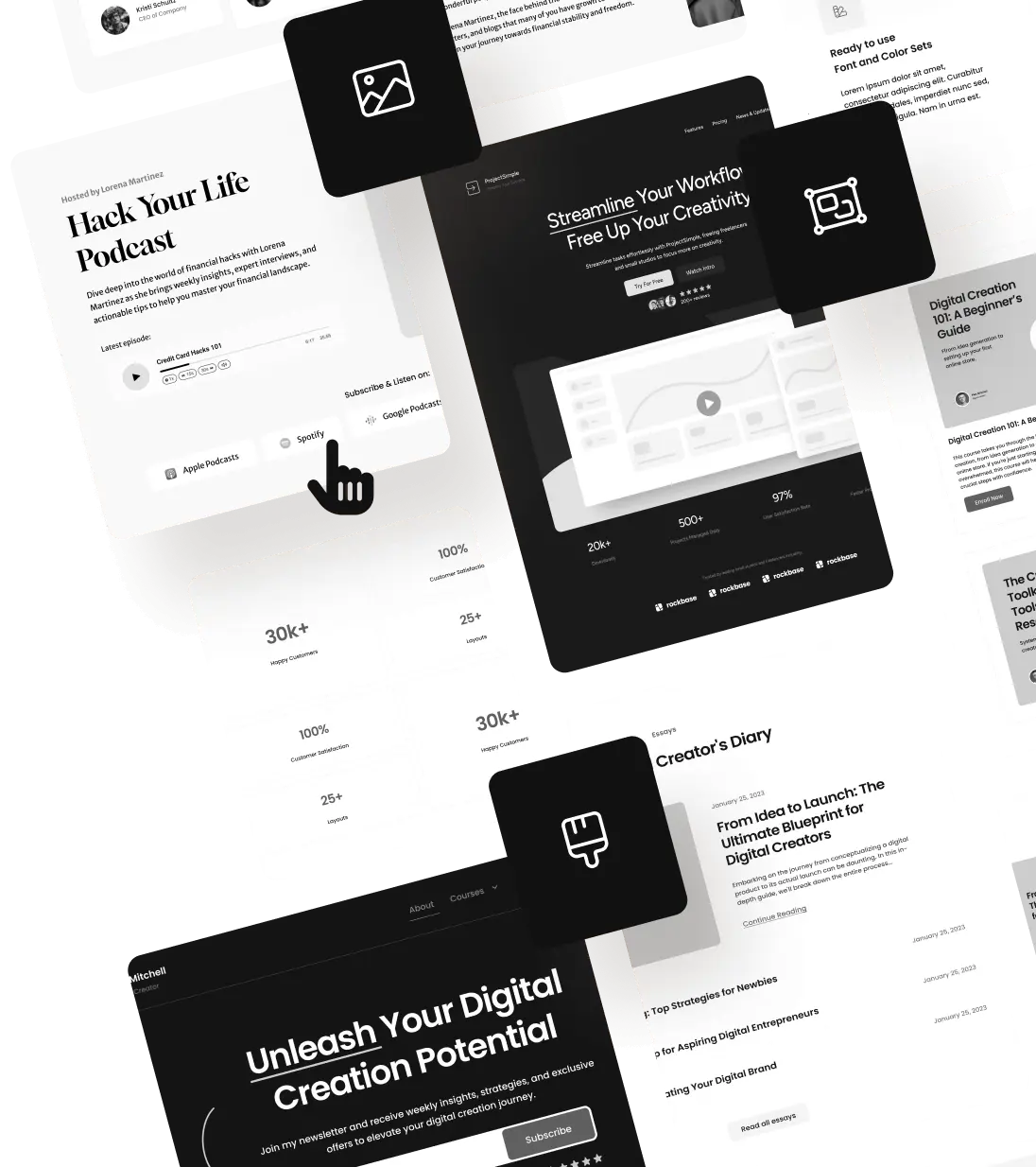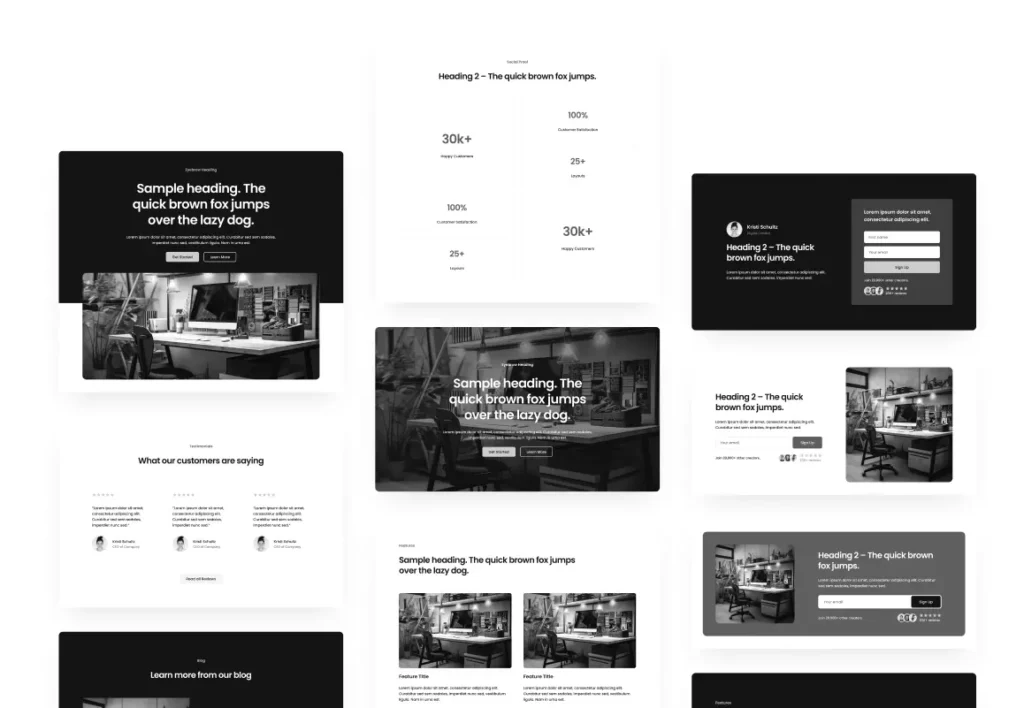Promo Bars
When you are running a promotion you want to let all of your website visitors know about it. A typical way of doing so is to use a Promo Bar. We have 2 styles included, full and pill shaped.

New Promo Bar Template Area
To make adding promo bars easier we have added a Promo Bar Template Area. This is not activated in any of the templates, you will need to add the Promo Bar Template Part in order to use the Promo Bars. Thankfully, this is quote easy and can be done without code!
- Navigate to Appearance > Editor > Templates.
- Select the Template that you want to add the promo bar to. The promo bar will show up on every page using that template.
- Insert the Promo Bar Template Area that you want to use above the header.
- If you want to make it sticky, add the Promo Bar Template Area to a group and set that groups position to sticky.
New Header Styles
Rockbase launched with 4 header styles to choose from. We have added a new one in this update, the Pill Shaped header. Over the years this style has continued to gain popularity.

Improved Pattern Group Naming
When you inserted a pattern and viewed it in the list view it had a name that was not so pretty. It would look something like cta-boxed-avatar-alt. We have adjusted these to be more human readable! That same pattern would now be called CTA / Boxed / Avatar / Alt.

Improvements
- Fixed buttons not accepting global styles
- Fixed bug that prevented position sticky in some use cases
- Fixed buttons inheriting incorrect hover states when on background
- Renamed several block styles for improved UX
- Removed
has-pretty-text-wraphelper class as not enough browser support to make it worth including. - Removed
has-hide-overflowutility class – not needed anymore. - Fixed
hide-mobileandhide-desktoputility class to not force display block